
Article Snapshot
The importance of a good profile
According to client feedback, a comprehensive profile is one of the most important factors when short listing applicants. Consider your Expert360 profile to be your CV for independent consulting. Treat it as you would any CV and ensure you are proud of everything you list on it. Your profile should accurately represent everything that you bring to a business. From your work experience and skills, right through to your personality and interests. It is designed to give employers a strong overview of how you would fit into a team, both culturally and in terms of the skills you bring. Follow these steps to create a compelling independent consultant profile on the Expert360 platform and take the first steps to successfully applying for great projects.
Step 1: Update your skills and work preferences
From the home page navigate to your welcome message in the top right hand corner of the screen. The drop-down will allow you to navigate to 'edit profile'.
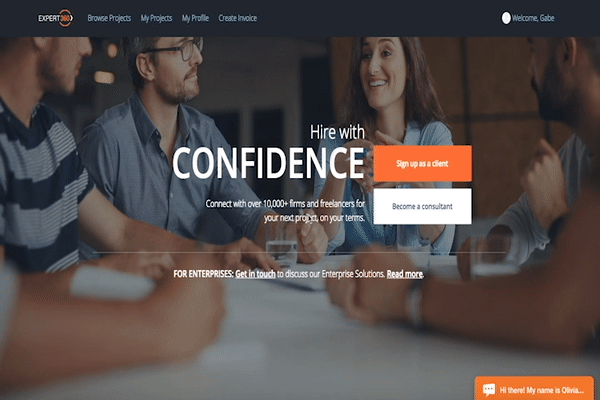
One of the greatest benefits of independent consulting is the ability to choose the work you are interested in. By selecting your skills and areas of expertise, our algorithm can more effectively gather data and successfully match you with projects that are tailored for your skill set. For both the "Areas Of Expertise" and "Skills" sections, simply start typing and our system will make keyword recommendations. You can click these to add them to your profile.
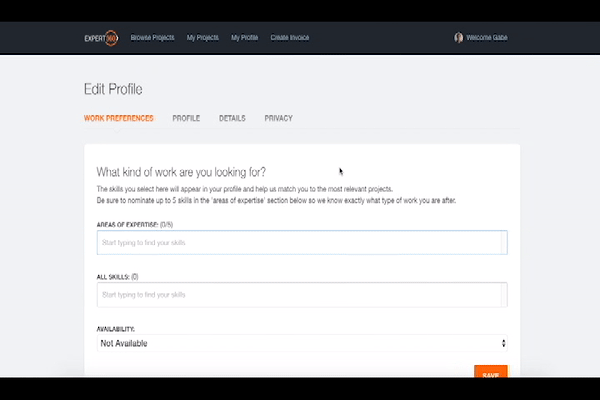
The skills you select here will appear in your profile and help us match you to the most relevant projects. Be sure to nominate up to 5 areas of expertise' section below so we know exactly what type of work you are after. Equally, ensure your availability is up to date. Hit save and move on to the next tab: Profile.
360 Tip: Pick between 3 and 5 areas in which you are a specialist and want to work. Don’t pick everything you think you can do.
360 Tip: Determining your availability is extremely important.
Step 2: Write Profile
Make it easy for clients to understand you with a great summary
When you click the profile tab, you will land on the first sub-tab: your summary. Your summary is one of the most important parts of your profile. This is the first things that clients see and is what will determine whether or not they will dig deeper into your profile. When writing your summary be as compelling as possible. Include a short synopsis of any relevant industry experience while still making this brief and succinct. Draft your summary a few times. It will never be perfect on the first attempt. Iterate and correct your bio to make improvements wherever possible. Don’t rush! Select save and move on to the next sub-tab: Work History.
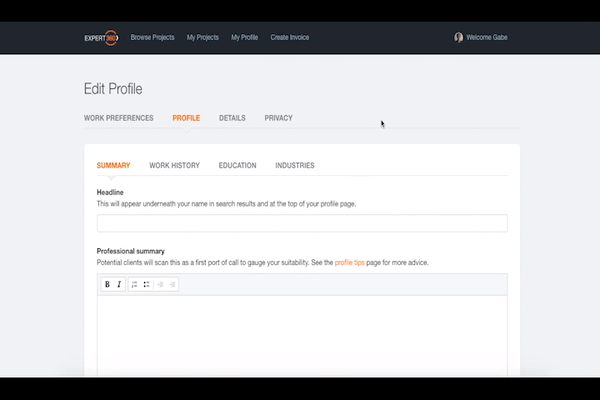
360 Tip: The best summaries on our platform tend to be two-three paragraphs long and just a few sentences per paragraph. A big chunk of text without paragraphing can be off-putting to a reader.
Step 3: Showcase your work history
Your work history is one of the most critical aspects of our algorithm's ability to match you with appropriate projects. Your employment history also gives clients a detailed understanding of your skills set. It also sets expectations of what you maybe able to do for their organisation. Be specific about what you achieved in your past roles. Give examples of projects you led, or results you generated and how effective your time in a role was. Much like on any resume, you should include all relevant industry experience. Select save and move on to the third sub-tab: Education.
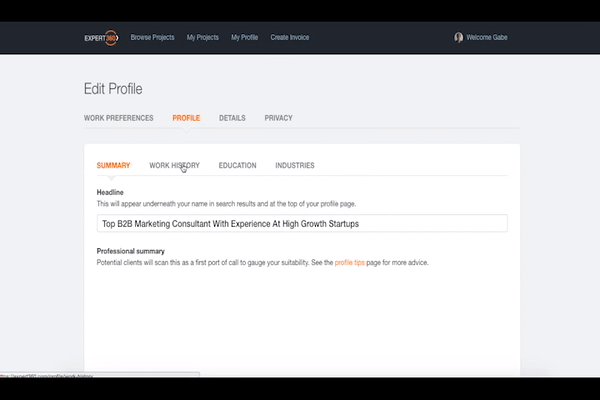
360 Tip: We recommend that you include at minimum your past three roles.
Step 4: Add your education
Add in all relevant education and background that may be beneficial to your consultant profile. This may include any tertiary qualification or program that may be relevant to your areas of expertise.
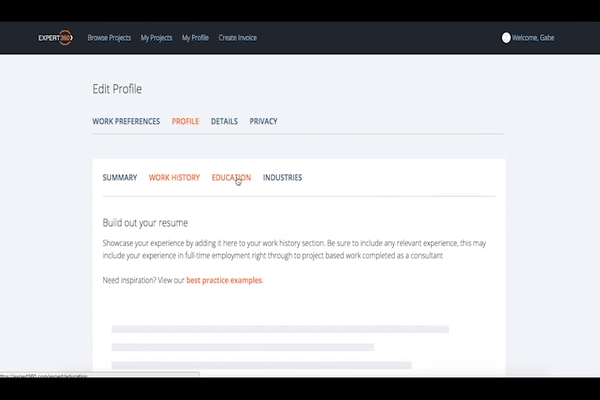
360 Tip: Only include relevant education.
Step 5: Select Your Industry Experience
Many of Expert360’s clients are looking for very specific industry experience. This is your opportunity to allow businesses to take a detailed look at the industries in which you have worked. Select any industries in which you are knowledgeable. Start by clicking on the drop-down menu, which will load a series of tick-boxes for you to dive deeper into your industry experience. This is highlighted in figure 5.1. Once finished, select save. Your profile is now complete and you can move on to the 'Details' tab at the top.
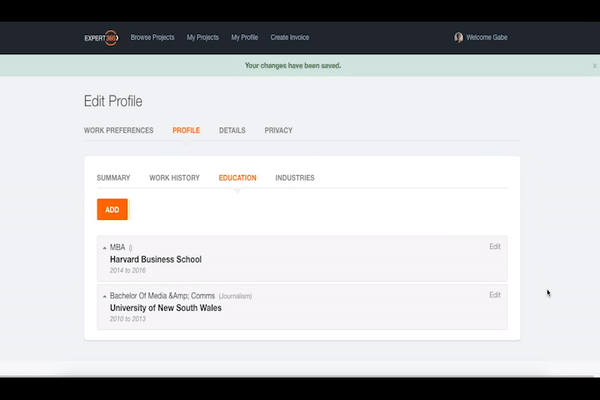
Step 6: Add your profile picture
A great profile starts with a great headshot! Make sure your profile image is professional and of a high quality. This, along with your headline, is the first thing the client sees. Uploading your profile picture is outlined below along with filling in payment details (below).
360 Tip: Feel free to use your LinkedIn profile picture.
Step 7: Fill In Payment Details
Fill in your payment details and any additional details regarding ABN and business address. If you need help calculating your hourly or daily rates, feel free to contact us. Once finished you can move on to the 'Privacy' tab at the top of the screen.
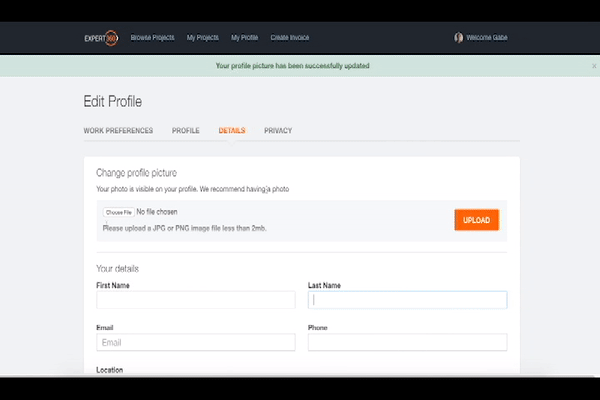
Step 8: Outline your privacy information
It is critical for you to fill out the privacy section of your profile in order to keep us informed about your preferences. The method for changing your privacy details is outlined in figure 8.1 (below) There are four sections that are important to pay attention to here that we will run through in detail:
Expert360 profile visibility Unless you have a very strong reason for keeping your profile invisible, it is highly recommended that all consultants turn this setting on. If you turn your visibility off, clients will not be able to see your profile and you will face an uphill battle to find work.
Expand your reach If you are looking to build your personal/company brand, it is important that you turn your 'Expand your reach' setting on. By turning this setting on, we put time and resources into actively promoting your consultant profile across case studies, services pages, microsites and across our client facing webpages. We would highly recommend this for all consultants looking to expand their visibility, network and personal brand.
Allow your email to be displayed on your profile This privacy setting, although self explanatory, is an important one. A tiny portion of clients prefer to communicate with consultants using their own email service. However, if you would prefer to keep your email private, you can rest assured knowing that clients will always still contact you through the platform if you have a standout application. Please note that taking invoicing off the Expert360 platform is a violation of our terms of service.
Allow your mobile number to be displayed on your profile Similarly to the above setting, some clients like to call consultants to get a better idea of their proposal.
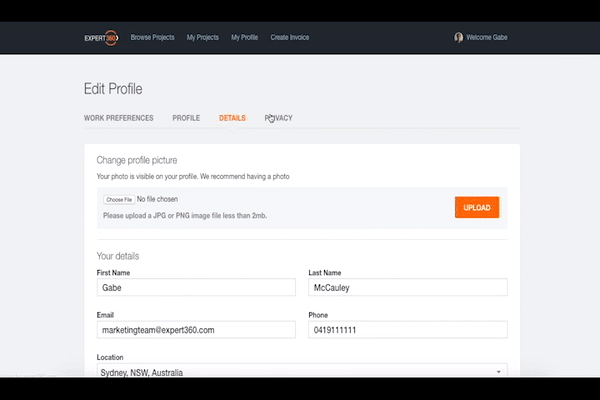
Step 9: You’re Done. Start Applying!
Head to the 'Browse Projects' tab in the top left hand corner of your browser to start exploring projects. Your outstanding consultant profile should stand you in good stead to start applying immediately
Still Stumped?
Head to the resources section of our consultant back-end for more.
Please note that you will need to have an Expert360 consultant profile to access these resources.
Get our insights into what’s happening in business and the world of work; interesting news, trends, and perspectives from our Expert community, and access to our data & trend analysis.
Be first in line to read The 360˚ View by subscribing below.
Hire exceptional talent in under 48 hours with Expert360 - Australia & New Zealand's #1 Skilled Talent Network.
We help de-risk, govern, build, uplift, scale and manage your delivery organisations, programmes and projects.
Our proven history of delivering real value to customers and access to an extended global network enable us to deliver an unrivalled engagement experience.

.svg)
.webp)




%20(1).png)

.jpg)

